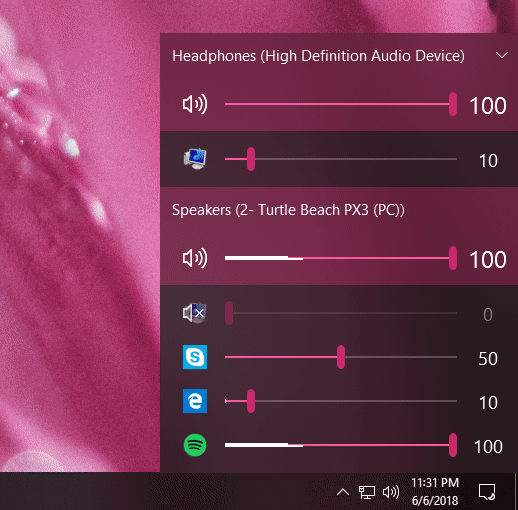Besides switching the default audio device, how can I send the audio from one Windows Store (aka Metro) app (say x-box music) to one audio device, and another (say the video app) to another audio device?
-
1Ooh +1. I'd like to use a feature like this to send video game audio through a usb headset, but everything else through the regular sound card.– Joel CoehoornNov 5, 2012 at 18:09
-
2Similar question for Windows 7: How to use two audio devices simultaneously with Windows 7?– amiregelzNov 5, 2012 at 18:30
-
1@amiregelz: Kind of, only I'm not looking to duplicate sounds on different devices, I want to direct different apps to different devices. With WMP and some other desktop applications, it's easy enough to select an output device inside the application. I'm looking for similar functionality in the App-store apps. Is there a unified interface to do this, or is it left up to the individual apps, or is it just not possible at all?– EclipseNov 5, 2012 at 18:35
-
1possible duplicate of Routing Applications sound to different sound device? (Windows)– Ƭᴇcʜιᴇ007Mar 27, 2015 at 19:32
-
@Techie: it's related, but I'm specifically looking for the solution for Windows Store apps, rather than desktop apps. There is a solution, it just doesn't work in my specific case.– EclipseMar 27, 2015 at 21:10
6 Answers
This has been an issue since well forever. In Windows XP (in Vista to I believe) you could set your default audio device to #1 -> start a program -> switch to default audio device #2 and windows wouldn't update the default audio device for programs already running. So the program would keep playing in audio device #1.
This was however changed in windows 7 (or vista, can't remember) so now when you switch from audio device #1 to audio device #2, windows updates this change in all running programs, so the program will switch from playing on #1 to playing on #2.
There is still (10 years later --) no permanent solution to this, the one program that *almost* does this is "Indie Volume" the program is sadly quite buggy and often refuses to work after the first reboot after install (It does however work perfectly that one time after you install it --). This shows however that it is in fact possible.
There is a work around if you only want to split 1 audio source into 2 outputs in the form of the program VAC (Virtual Audio Cables). But no working solution exists that directs multiple programs (programs that lack a setting for manually choosing their output device) into multile outputs.
-
1In windows 7 (and windows 8) Windows Media Player has the ability to switch audio output devices in app. I'm just looking for the same functionality in the metro app.– EclipseMay 24, 2013 at 23:03
-
@Eclipse the issue is that if the program in question does not have it's own built in system to handle audio output (aka if your not able to choose what audio device the program uses) Then the program will default to using windows own audio system (and in that, what you ask is not possible, except for the exceptions I mentioned).– Curs3dMay 25, 2013 at 16:39
-
I used that trick with windows 7 and 10 without issues numerous times... I don't remember once windows switching the output device of applications that were launched with a different default output device. Nov 18, 2016 at 20:52
Initial thoughts:
Be useful if it was possible. Kind of like multi-track recording, but for output. I doubt this is built into windows (think of how hard it is to do good multi-track recording), but maybe there is a 3rd party piece of software that can do it.
Now comes the research:
A windows forum suggests it is possible, by selecting a different output device in the app. Apparently Media Player can do this (and if you have a decent sound card so can Audacity), but neither xbox music nor video can do this.
I relise I haven't solved the problem, but maybe I've helped.
See here for more info on assigning different audio devices.
However, this forum seems to suggest it's not possible.
(These are Win7 posts, but it may be applicable to 8.)
-
1Unfortunately, these are all windows 7 threads. It turns out xbox music can do this, it just requires a supported device to play too, and generic USB speakers don't qualify.– EclipseNov 5, 2012 at 20:35
-
@Eclipse, yup I should have pointed out the Win7. xbox music gave me no option to select output device. (And I did test with external speakers!)– ACarterNov 5, 2012 at 22:08
I HAVE FOUND A SOLUTION at least to firefox:
This is a new Firefox addon waiting to be reviewed developed by a friend of mine:
https://addons.mozilla.org/en-US/firefox/addon/chaudev/
I have waited this for years.
I wanted to use this when my wife is seeing youtube on her chrome and me seeing anything like coursera online MOOC lectures (FF) on the TV which is connected to the pc. I wanted to hear my classes on the headset and my wife on the speakers for youtube.
I have 2 mouses (one for me wireless) and have installed a neat program which called teamplayer which gives multiple cursors (each cursor for each mouse).
So I have now literally the capability of working 2 persons on 1 pc.
And on top of that it works seamlessly with "Enounce Myspeed" for speeding up the video lectures' playback.
So yes, there is a UI that does what I want, but it requires the correct kind of devices to work, and as far as I can tell, it only works over the network, and not with local devices.
If you have a suitable network speaker system, and sharing is turned on, then from the xbox music app, you can simply open up the charms menu, select devices, and select the audio device you want to stream to, and then everything plays just fine to that device.
See http://channel9.msdn.com/Events/BUILD/BUILD2011/APP-408T At 16:16, he demonstrates exactly what I'm wanting to do, but when I go to the devices charm, I get a message: "You don't have any devices that can receive content from Music".
Unfortunately Generic USB audio devices do not get picked up as a usable playback device.
It is possible to enable the "Stereo Mix" recording device and configure it to replicate the output on a device of your choice.
https://www.youtube.com/watch?v=LV46UXLsVW4
This is the easiest way to do this. it's built into windows... just not very prominent.
-
Please summarize the video—link-only answers like this can become invalid if the linked content goes down.– bwDracoMar 5, 2016 at 19:27
-
Please quote the essential parts of the answer from the reference link(s), as the answer can become invalid if the linked page(s) change.– DavidPostill ♦Mar 5, 2016 at 20:07
-
The lack of description that lead to demoting the answer is unfortunate: this is actually a solution for the problem. Enabling the hidden recording stereo mixer one can replicate the audio from the default device on another device, which for me resolved the issue.– garph0Apr 26, 2016 at 9:00
Not Windows 8, but for those in the future looking to do this on Windows 10, this is now easy to do using the free and open source tool EarTrumpet, available on the Microsoft Store: