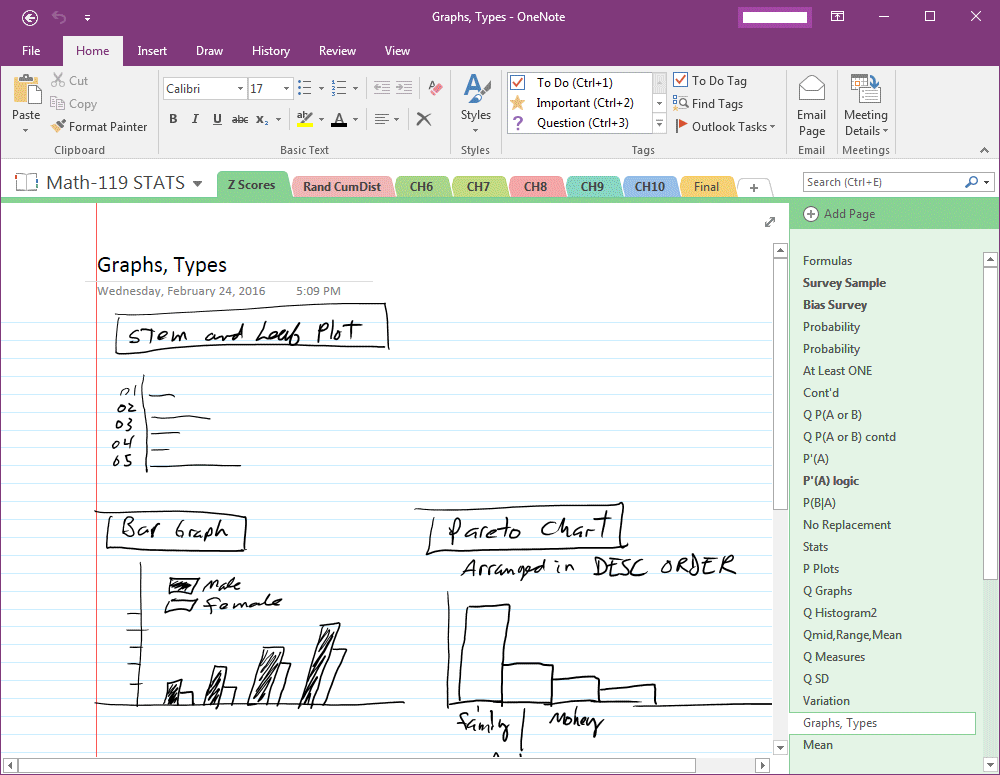This is easy to do, as long as you have access to both accounts. Here's how:
1) Sync the notebook to a local copy of OneNote by opening it in the
OneNote client.
2) Open your new OneDrive site in your browser.
3) From
your local computer's OneNote Notebooks folder, copy the folder
containing your notebook into the corresponding OneNote Notebooks
folder in OneDrive.
4) Delete the notebook folder from the OneNote Notebooks folder of the old OneDrive site.
That's all there is to it. If you use a local client, it may be necessary to delete the local copy of the notebook and resync it from OneDrive - otherwise you can begin using it via OneNote Web App.