or maybe something else?
I am using Redhat OS.
or maybe something else?
I am using Redhat OS.
Have a look at your installed applications. If a lot of them start with K - you're on KDE. If a lot of them start with G, you're on Gnome. Seriously. (Not very accurate if you have both installed though).
If you go to the About page of your computers settings panel, that should give you some clues.
Alternatively, look around on Google Images for screenshots of Gnome or KDE. It should be obvious once you have seen the basic look of the desktop environment.
Open a terminal and type:
echo $DESKTOP_SESSION
I'll show you a short selection and description of the most common desktop environments.

Unity is developed by Canonical. It has a bar at the top which contains the clock at the right and a button on the left which will bring up a search/menu window. There's a launcher on the left of the screen.
The default theme colors are purple/orange/brown.
The logo is the same as the Ubuntu logo.

Gnome 3 is the third iteration in the Gnome desktop environment. It features a bar at the top with a clock and a menu button on the left which will bring up a fullscreen window containing most applications.
The default theme is rather dark with much black in the general elements, but the windows are light gray.
The logo is a foot. with four toes.

MATE is a fork of Gnome 2. It features two bars, one on the top of the screen, one at the bottom. The top one contains the main menu (dropdown with three items, Applications, Places and System), some starters and the clock on the far right. The lower bar holds the window list and the desktop switcher. Unlike the first three it has icons (Computer, Home, Trash and also removable media) on the desktop in the default configuration. An about dialog might be found in the System menu.
The default theme is a light theme with either green or blue accents.
The logo are two circles with an arrow intersecting them.
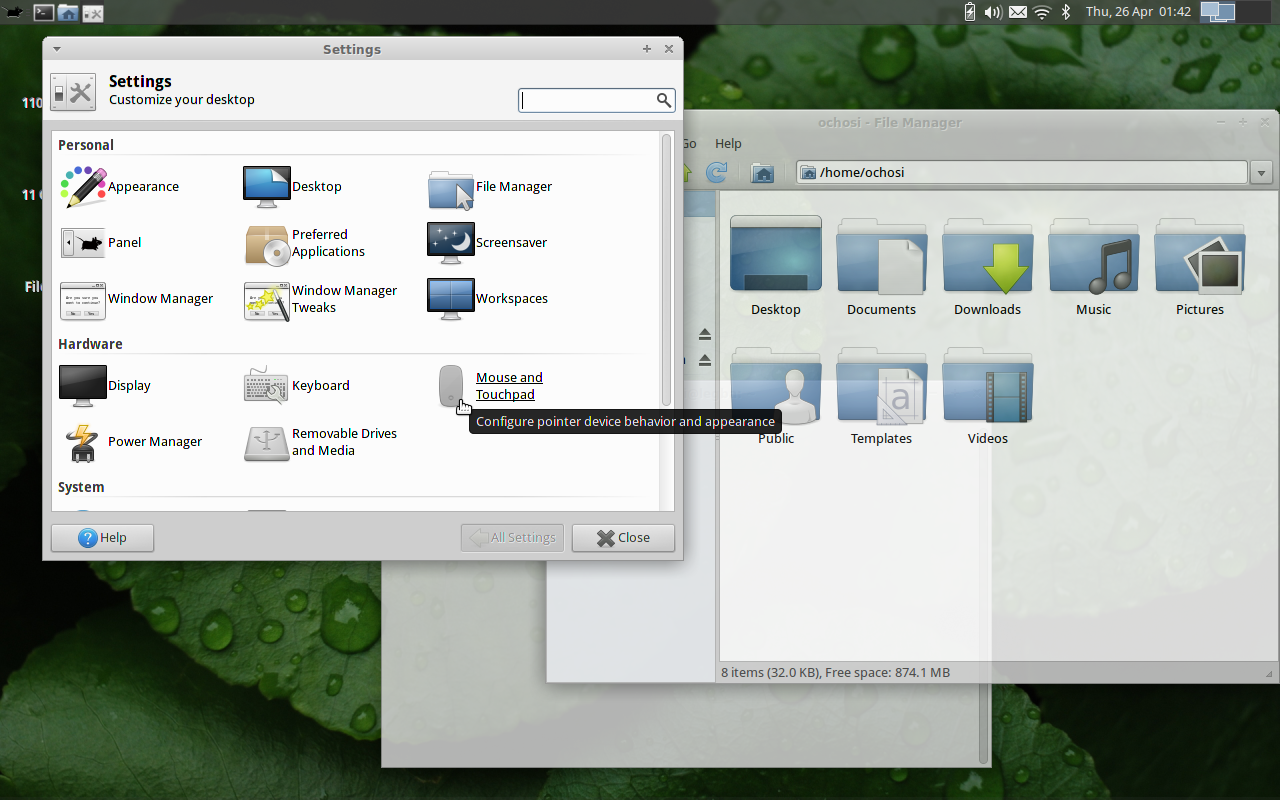
XFCE has always been seen as the small brother of Gnome 2, but it shouldn't be called that. It is very similar to MATE/Gnome 2 and might easily be confused with the two. The default configuration is similar to MATE/Gnome 2 except that the menu in the upper bar is only an icon, but is similarly structured.
The logo is a mouse.

KDE is one of the oldest desktop environments. It features a bar at the bottom of the screen which contains the main menu (as icon), the window list and a clock. The main menu is a big dropup menu sorted in categories.
The default theme is very light and looks like polished glass.
The logo is a "K", sometimes a dragon.

Cinnamon is heavily based on Gnome 3. It features a lower bar similar to KDE, as it contains the menu button, the window list and the clock. The main menu is also a dropup with categories.
The default theme is very greenish.
Luckily, there are a lot more desktop environments out there, but this should give you a quick overview over the most commonly used ones.
I use echo $XDG_CURRENT_DESKTOP
Not sure if it's a 100% working solution on every imaginable Linux distro, but proved to be good enough so far.
Quick way #1: if you have a "System" menu entry on the top line, and there's an item in the menu that says "About Gnome", you're probably running Gnome.
Quick way #2:
ps -ef | grep gnome
gnome-session-properties? Or if another user is logged in at the same time, but in a Mate session?
I've tested the best tools I've found with
My results:
(so-so)
env | grep DESKTOP_SESSION=
(so-so)
echo $GDMSESSION
(well, but not perfect)
pgrep -l "gnome|kde|mate|cinnamon|lxde|xfce|jwm"
ps -A | egrep -i "gnome|kde|mate|cinnamon|lxde|xfce|jwm"
(very well, but not perfect)
HardInfo
CONCLUSION: A combination of HardInfo and the command
ps -A | egrep -i "gnome|kde|mate|cinnamon|lxde|xfce|jwm"
probably will give the desired answer.
This command seems to be useful:
ls /usr/bin/*session*
*-session executable (as you noted for jwm), or any such program at all.
Apr 15, 2013 at 1:01
/usr/bin/byobu-select-session /usr/bin/dbus-run-session on a server system with no desktop environment installed at all
This is a good command to determine your GUI:
pgrep -l "gnome|kde|mate|cinnamon|lx|xfce|jwm"
kdevtmpfs, gnome-keyring-d, lxsession, lxpanel, xfce4-power-man, gnome-pty-helpe. I am running Lubuntu Desktop.
Dec 7, 2014 at 0:37
printenv XDG_CURRENT_DESKTOP
A new user may not recognize the differences betwen KDE and Gnome in the screen captures above. Look at the position of the default panels (top with Gnome and bottom with KDE) not the color of the desktop or the apps that are open.
In a terminal or console, you can run:
pgrep -l "gnome|kde|mate|cinnamon"
or
ps -A | egrep -i "gnome|kde|mate|cinnamon"
The item that appears in more lines should be the answer.
You can run HardInfo. It's ready by default at least in Linux Mint; or you could install it (from Synaptic, ...).
You can run it:
Once HardInfo opens you just need to need to click on the "Operating System" item and look to the "Desktop Environment" line.
Nowadays, apart from GNOME and KDE, you could find MATE, Cinnamon, ...
I've been testing also with KDE and my conclusion is:
a) Graphical way, with HardInfo: the answer is normally in "Operating System" > "Desktop Environment", but if not you can look to "Environment variables". HardInfo is ready with all the tested distros, except the one with KDE, but it can be easily and quickly installed (only 2 packages in Linux Mint 13).
b) Command line, with this command:
ps -A | egrep -i "gnome|kde|mate|cinnamon|lx|xfce|jwm"
The item that appears in more lines should be the answer (if there is a draw the item with "session" should be the solution).
To know the version of the installed DE we can open Synaptic and put its name in the "Quick filter" box. Below "Installed Version" we have the answer. Next to it, below "Latest Version", we can see the highest to what we can update it to (at least if we have just clicked on "Reload" and considering only stable software -by default the access to the developing versions is usually disabled-). If instead of Synaptic the considered distro uses PackageKit or other a similar solution shoul be avaiable.
Just open up the System Help guide (usually under the "System" menu) and see what the title is!
Install inxi and run inxi -Sxxx (or inxi -Sxx if your version of inxi isn't the latest):
$ inxi --version | head -1 && inxi -Sxxx
inxi 3.0.32-00 (2019-02-07)
System: Host: kububb Kernel: 4.15.0-65-generic x86_64 bits: 64 compiler: gcc v: 7.4.0 Desktop: KDE Plasma 5.12.9
tk: Qt 5.9.5 wm: kwin_x11 dm: SDDM Distro: Ubuntu 18.04.3 LTS (Bionic Beaver)
$
While installing inxi for just this purpose may seem overkill, inxi can be used to provide a lot more system information with inxi -Fxxxz (where -z masks stuff like your MAC address).
The homepage for inxi is here.
There's also neofetch which is a fork of screenfetch:
$ neofetch --stdout
dkb@kububb
------------
OS: Ubuntu 18.04.3 LTS x86_64
Host: Inspiron 15-3567
Kernel: 4.15.0-65-generic
Uptime: 8 hours, 58 mins
Packages: 2389
Shell: bash 4.4.20
Resolution: 1366x768
DE: KDE
WM: KWin
WM Theme: Breeze
Theme: Breeze Dark [KDE], Breeze-Dark [GTK2], MyBreeze-Dark [GTK3]
Icons: Breeze [KDE], Breeze [GTK2/3]
Terminal: konsole
Terminal Font: Hack 11
CPU: Intel i3-6006U (2) @ 2.000GHz
GPU: Intel HD Graphics 520
Memory: 1665MiB / 7846MiB
$
The homepage for neofetch is here.
The sysinfo package will show you which Gnome / other you're using:
sudo apt-get install sysinfo
sysinfo
I have this function in my ~/.bash_aliases --
# open terminal function
open-terminal()
{
# if gnome is running
if [ $(pgrep -c gnome-panel) -gt 0 ]; then
echo "running gnome"
gnome-terminal
# if xfce is running
elif [ $(pgrep -c xfce4-panel) -gt 0 ]; then
echo "running xfce"
xfce4-terminal
fi
}
alias trm='open-terminal'
open-terminal function: askubuntu.com/questions/207442/…