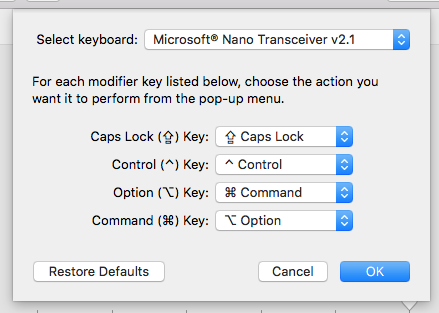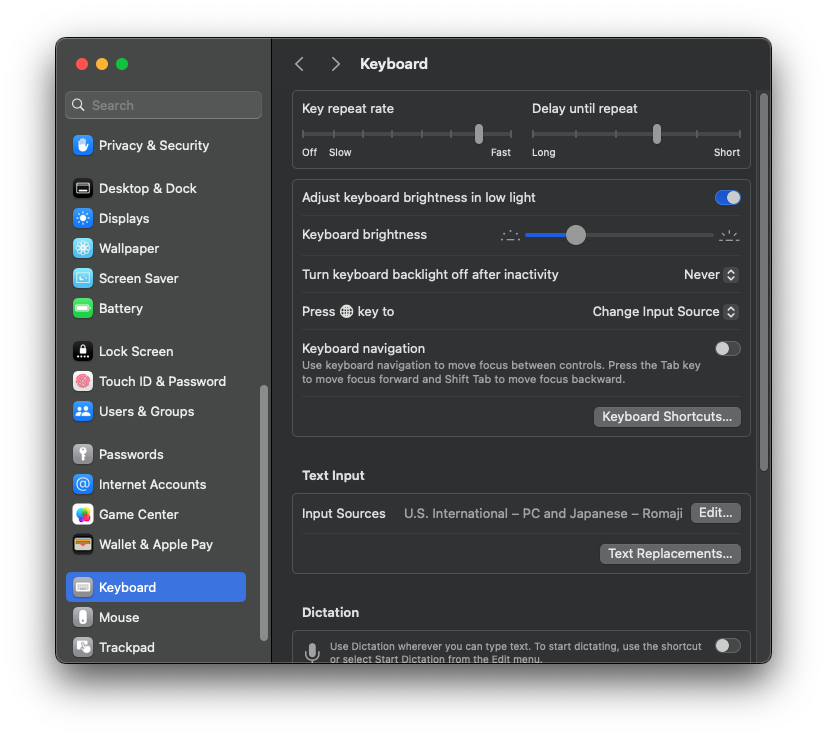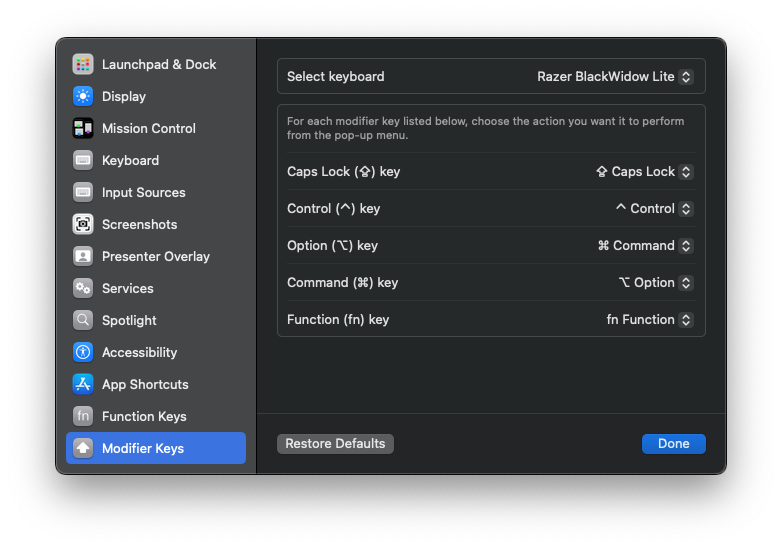I sometimes hook up my MacBook to a Windows keyboard. The annoying thing is that on Windows keyboards, the modifier keys at the lower left are layed out as
Ctrl - Windows - Alt
while Apple keyboards use
Ctrl - Alt - Apple key
The Windows key functions as the Apple key. The problem is that they are located at a different location, and my muscle memory is so set on finding the Command key next to the space bar that I keep executing my shortcuts with Alt i.s.o. Apple key (and vice versa).
Short of buying an Apple keyboard, is there a way to remap both keys in OS X?