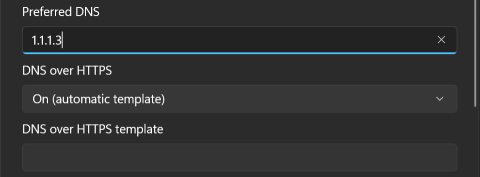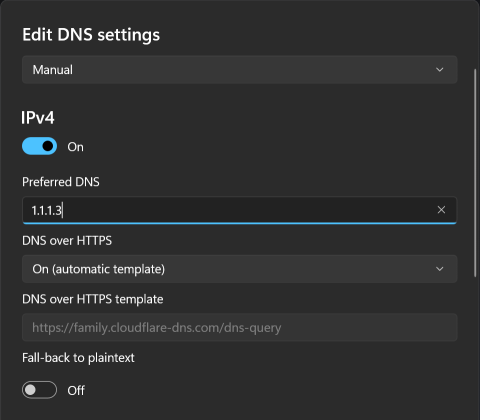I'm able to use 1.1.1.1 with Windows 11, but when I try 1.1.1.2 or 1.1.1.3 then Windows doesn't suggest any DNS over HTTPS template. How do I use 1.1.1.2 and 1.1.1.3 with Windows 11 without installing the WARP app?
1 Answer
The DoH addresses are:
https://security.cloudflare-dns.com/dns-queryfor malware blocking (1.1.1.2).https://family.cloudflare-dns.com/dns-queryfor malware and adult content blocking (1.1.1.3).
You can add these as automatic templates using the PowerShell cmdlet Add-DnsClientDohServerAddress (run as admin).
# Block malware
Add-DnsClientDohServerAddress 1.1.1.2 https://security.cloudflare-dns.com/dns-query -AutoUpgrade $True
Add-DnsClientDohServerAddress 1.0.0.2 https://security.cloudflare-dns.com/dns-query -AutoUpgrade $True
Add-DnsClientDohServerAddress 2606:4700:4700::1112 https://security.cloudflare-dns.com/dns-query -AutoUpgrade $True
Add-DnsClientDohServerAddress 2606:4700:4700::1002 https://security.cloudflare-dns.com/dns-query -AutoUpgrade $True
# Block malware and adult content
Add-DnsClientDohServerAddress 1.1.1.3 https://family.cloudflare-dns.com/dns-query -AutoUpgrade $True
Add-DnsClientDohServerAddress 1.0.0.3 https://family.cloudflare-dns.com/dns-query -AutoUpgrade $True
Add-DnsClientDohServerAddress 2606:4700:4700::1113 https://family.cloudflare-dns.com/dns-query -AutoUpgrade $True
Add-DnsClientDohServerAddress 2606:4700:4700::1003 https://family.cloudflare-dns.com/dns-query -AutoUpgrade $True
The -AutoUpgrade $True makes non-secure requests also being sent over DoH.
Screenshot after adding them: