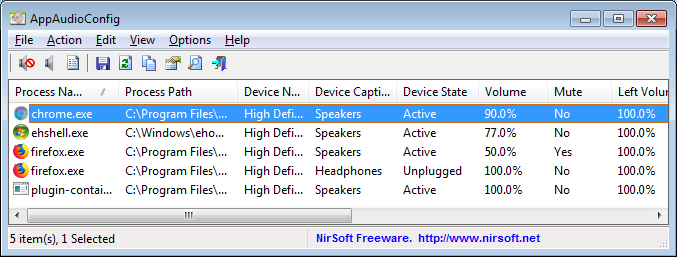It is related to How to reset per application volume setting in Windows 7 and Vista. Is there any better way to do this in Windows 10?
4 Answers
In your Windows 10 settings, navigate to Sound, and at the bottom of the page, locate "App volume and device preferences" under the Advanced sound options.
From that screen, press the reset button to "reset to the Microsoft recommended defaults."
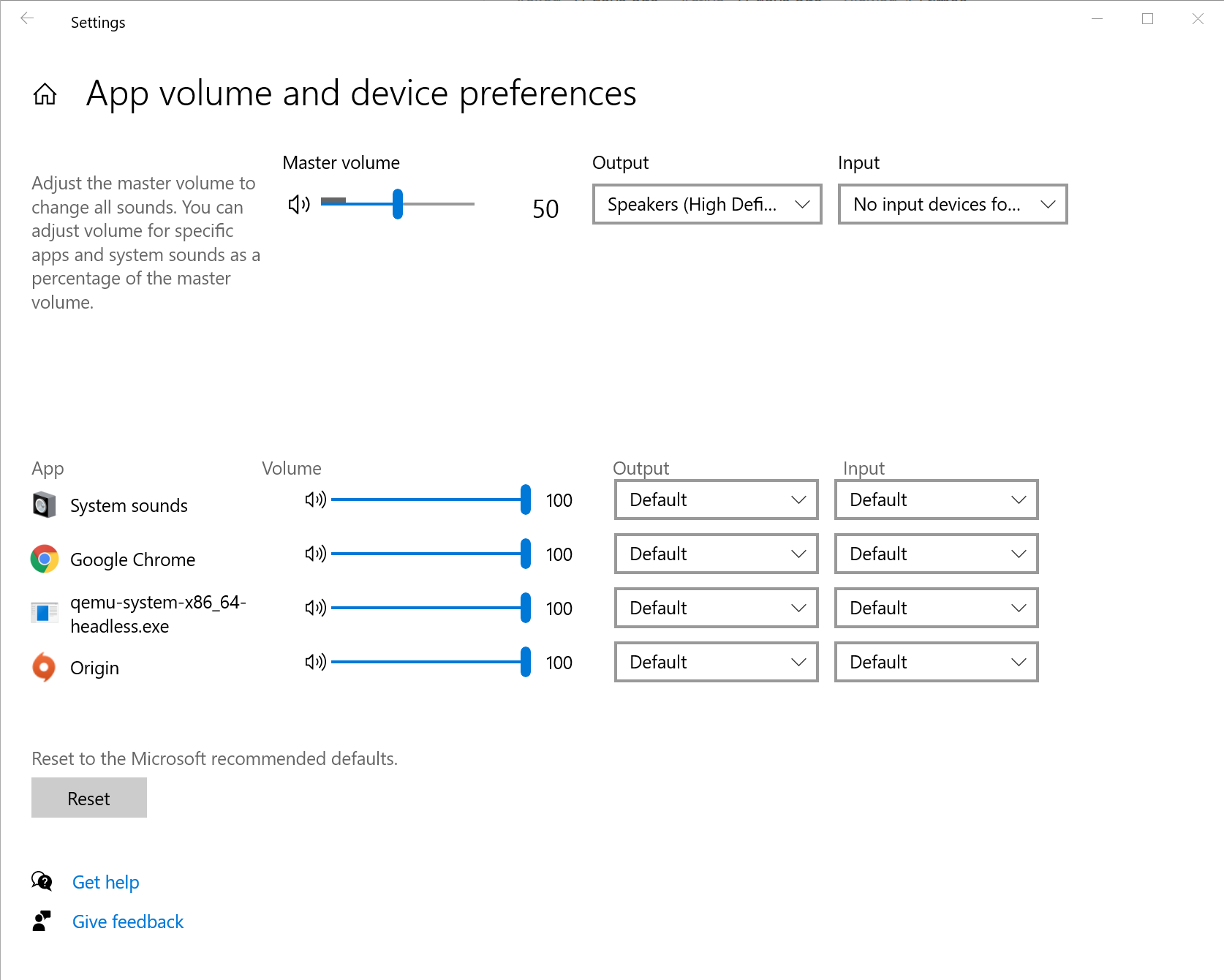
-
1Windows key, "Sound mixer options" (may not need to type the entire name in for it to show up), hit Enter, click Reset. Pleasantly surprised by how quick this is, but the mixer panel really just needs this reset button too. Commented Jun 9, 2021 at 5:03
-
2Not working. It resets only running apps. But if the app is configured and not running (or maybe not shown in mixer) it's not reset.– QwertiyCommented Aug 30, 2021 at 8:17
I propose a script to automatically reset the audio properties of the Windows 10 mixer.
- Create a
reset_snd_vol.batfile - Copy-Paste this code:
@ECHO OFF
NET STOP Audiosrv
NET STOP AudioEndpointBuilder
REG DELETE "HKCU\SOFTWARE\Microsoft\Internet Explorer\LowRegistry\Audio\PolicyConfig\PropertyStore" /F
REG ADD "HKCU\SOFTWARE\Microsoft\Internet Explorer\LowRegistry\Audio\PolicyConfig\PropertyStore"
NET START Audiosrv
- (optional) Create a shortcut with admin right
Explanation: The script allows you to delete all audio volume settings (of each application) written in the windows registry. It is a hard reset.
It's work for me. I use Windows 10 x64
Inspiration: https://youtu.be/AsAhSGJ6s-w
There is also a software that proposes to do the same thing but with a UI and configurable with command line options. It is called NirSoft - AppAudioConfig
-
4...why on earth are audio settings located under the
Internet Explorerregistry key?– DaiCommented Sep 18, 2021 at 0:18 -
Another option is the free(as-in-beer)ware third-party Nirsoft AppAudioConfig utility, which lets you edit the saved volume (and L/R balance) levels for all programs on your computer, even if they aren't running:
I had a similar (although admittedly not identical) issue: The main volume control was unresponsive. Immediately after setting it to a volume, it reset to the previously set volume.
I could solve this by restarting the Windows Audio Services. I'm not sure if it is "Windows Audio" or "Windows Audio Endpoint Builder", since I restarted both by restarting the latter.
-
As it’s currently written, your answer is unclear. Please edit to add additional details that will help others understand how this addresses the question asked. You can find more information on how to write good answers in the help center.– Community BotCommented Jan 31 at 7:16