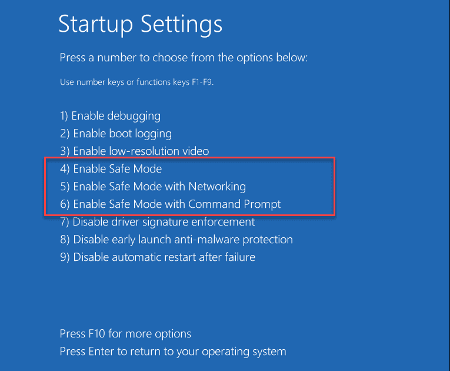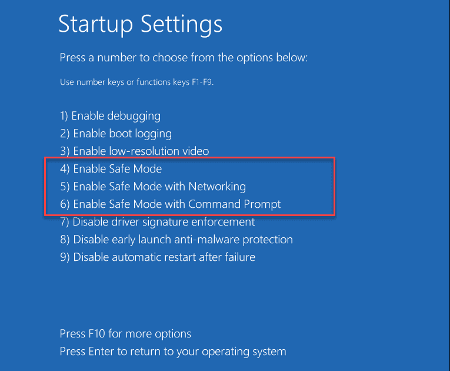There is no one-click way to get into Safe Mode from while booting in newer Windows systems, but you can still get the PC to boot in safe made through the Recovery Environment menu.
Get into the Windows Recovery Environment (RE)
Windows 11 and Windows 10 automatically boot into the Windows Recovery Environment (WinRE) if Windows fails to start three times in a row. Three consecutive failed attempts trigger this action. Booting to Safe Mode outside of Windows is achieved in the Windows Recovery Environment (WinRE)
- Hold down the power button for 10 seconds to turn off your device
- Press the power button again to turn on your device
- On the first sign that Windows has started (for example, some devices show the manufacturer’s logo when restarting) hold down the power button for 10 seconds to turn off your device
- Press the power button again to turn on your device.
- When Windows restarts, hold down the power button for 10 seconds to turn off your device
- Press the power button again to turn on your device.
- Allow your device to restart into Automatic Repair, and select Advanced options to enter winRE
Go to Safe Mode
Now that you are in winRE, you will follow these steps to take you to safe mode:
- On the Choose an option screen, select Troubleshoot > Advanced options > Startup Settings > Restart

- After your device restarts, you'll see a list of options. Select option 5 from the list, or press F5 for Safe Mode with Networking (or the other corresponding numbers for the other Safe Modes):