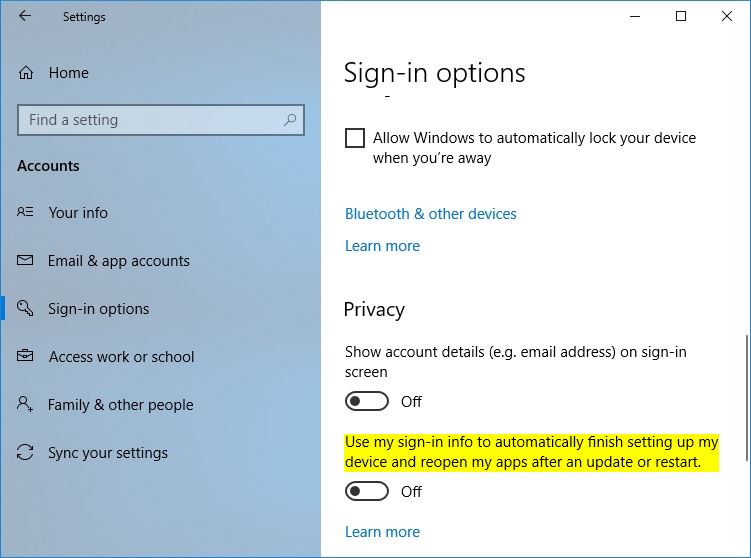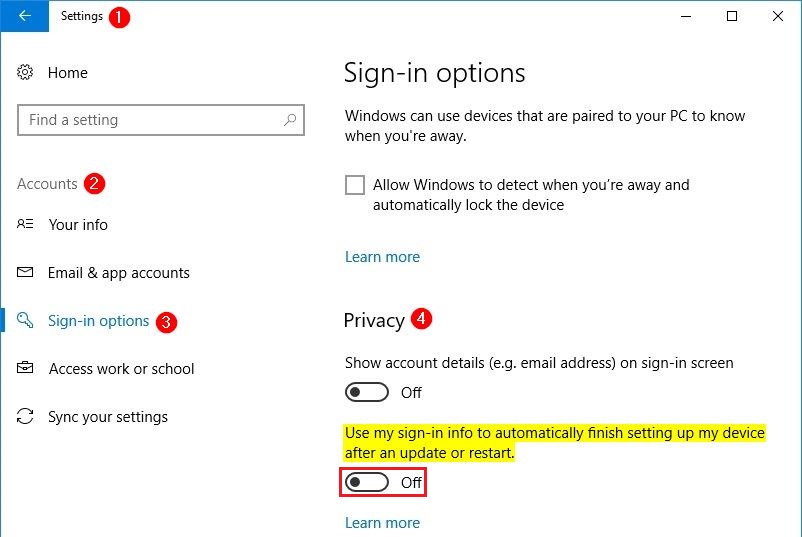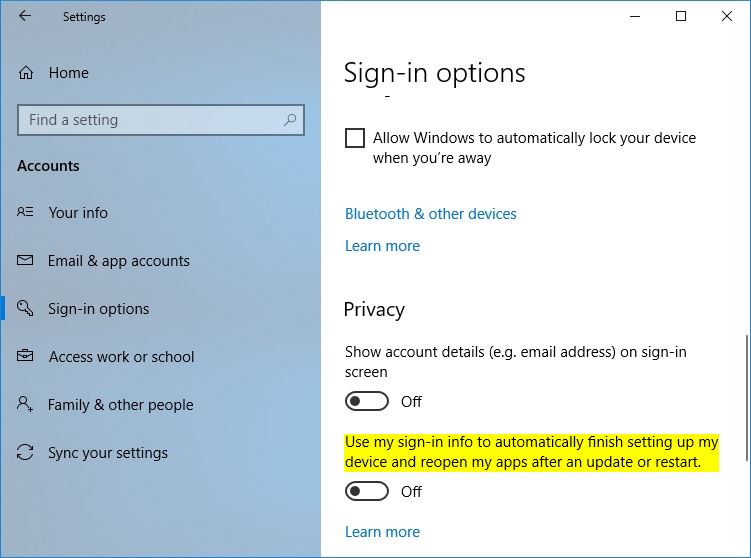Good news! It has been somewhat "fixed."
I was interested in clickbangdead's solution, but unfortunately I could not make it work no matter what I tried. Then I went back to the Microsoft Answers thread where he originally posted his solution, because maybe someone could have found a new solution in the subsequent pages. And voilà, indeed. Navigate to the following location:
Settings > Accounts > Sign-In Options
Scroll down to Privacy on the right and then set the following to Off:
Use my sign-in info to automatically finish setting up my device after an update or restart.
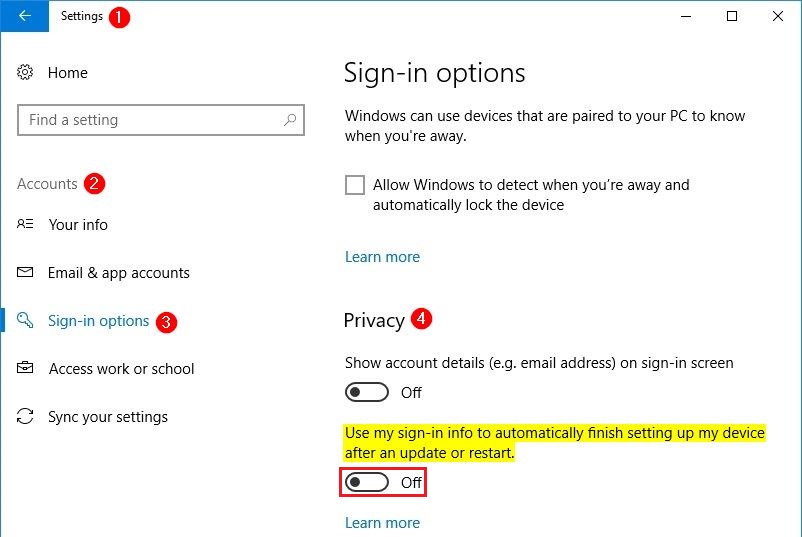
I was skeptical, because that doesn't seem like it has much to do with reopening my Google Chrome upon restart, but I tested and it (finally) works!
Update: with the release of Windows 10 version 1803 (the April 2018 Update), Microsoft modified the wording within that Privacy option to emphasize that it will "reopen my apps" if it is configured to be On.
Use my sign-in info to automatically finish setting up my device and reopen my apps after an update or restart.